Answered
Anyone get patterns working in their product designer?
I see we have the option to add patterns to text and SVGs but its
I followed the instructions to add patterns for text & svg from the link below.
- Added the "fpd_patterns_svg" folder to wp-content/uploads/.
- I added in a svg and jpg file.
- I went to Fancy Product Designer Settings, clicked on the Default Element Options tab and under Patterns selected the 2 files I uploaded to "fpd_patterns_svg" folder.
Now when I click on the svg I get the color picker but I do not see an option to select the patterns I uploaded.
Is there another step? How do I select the pattern? Any help will be appreciated
Thanks
You can use patterns for text elements and SVG images.
Open your FTP software, e.g. Filezilla.
Go to wp-content/uploads of your wordpress installation.
For text elements
- Create a new folder called "fpd_patterns_text".
- Upload your pattern images as PNG or JPEG format into the fpd_patterns_text folder.
- Go to Fancy Product Designer Settings and select the Default Element Options.
- Select the patterns in the Text Options section.
For SVG images
- Create a new folder called "fpd_patterns_svg".
- Upload your pattern images as PNG or JPEG format into the fpd_patterns_svg folder.
- Go to Fancy Product Designer Settings and select the Default Element Options.
- Select the patterns in the Image Options section.

I think you need to add the patterns as either PNG or JPEG formats, you can't currently use SVG patterns.