Implemented
Scale added image to fit into the view or bounding box
Scenario:
- Have a canvas of size 851x315px
- Add some design elements of size 2048x2048px to the library
- Add a design element to the canvas
- Upload an image of size 2048x2048px to the canvas
Problem:
The design element is bigger than the canvas/view. You cannot just grab the resize handle and fit it into the view.
This is also true with user uploaded image.
Solution:
When adding an user uploaded image or design element, automatically reduce the scaling(!) of it to fit into the view or bounding-box (set via defaults).
Same for the product builder in the backend.
Adjusting the scaling ensures that the image is not loosing pixels/quality.
Slightly similar topic here: http://support.fancyproductdesigner.com/support/discussions/topics/13000004706

Since V3.4 you can set resize to width/height properties for design elements as well.
Excuse me, but we don't need them to be resized here. Resizing means loosing quality and pixel density. We need proper scaling here, so that the image is not altered until drawn on the screen etc..
Setting width/height or even manual scaling on a design element level is not working when having multiple canvas with different sizes and/or pixel density (DPI).
Plus, as already stated in the other discussion linked above, you have to *overwrite all other* parameters as well - something you don't want as a maintainer.
IMO this option should be anchored in the global settings, exposed as a checkbox called "Automatically scale to fit into view" and being executed after all the resizing (if necessary).
This way one could restrict the size in pixels (resize functionality) in order not to kill the browser/server and then have a proper scaling so that the customer can continue working with it - without having to first open the toolbox, find the scaling setting and manually decrease the values until the image fits the canvas.
I've a working solution for the frontend and product builder. It scales them down at about 60% of the canvas stage size.
Included in 3.4.2
I activate the "Fit Images In Canvas" and, when I add a design, still too large! I test it with and without the option,with the same result. Do I miss somethig? Do I need to remove the default scale in the general config?
I just started having the same issue as Daniel Charette with user uploaded images. The Fit Images in Canvas setting used to work perfectly, but as of Thursday last week (1-24-19) it no longer works me. Setting bounding boxes for products no longer scales the image to fit the bounding box either (again, this worked last week.)
Was their an update that changed this functionality? Is their a setting that I am missing?
Thanks in advance for your help.
this is what is happening to me was there a way to resolve this please?
I have this issue too. Still not resolved?